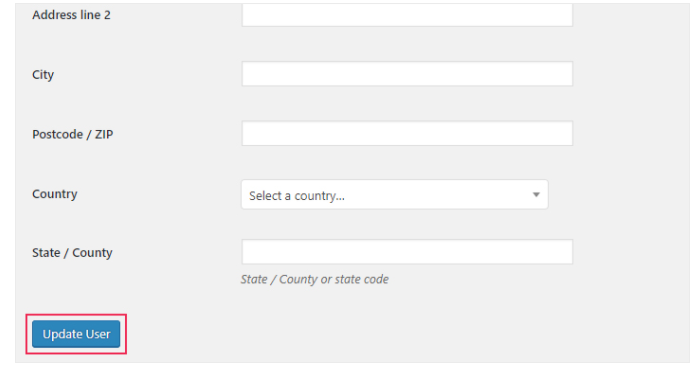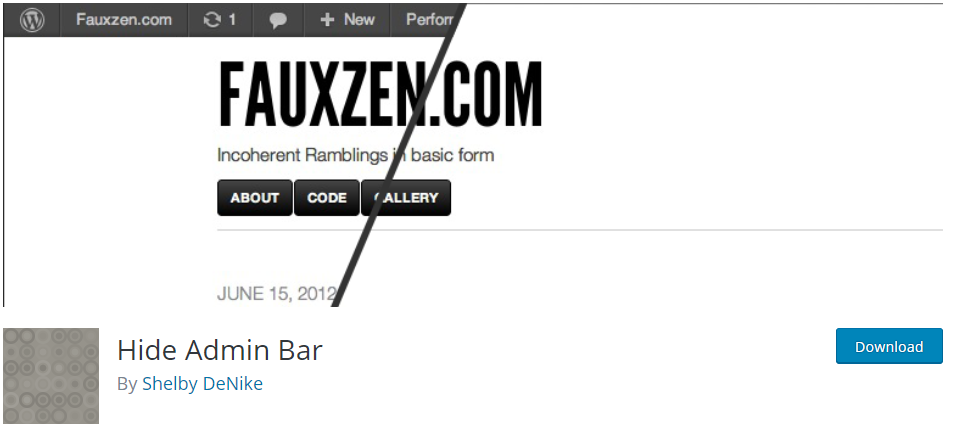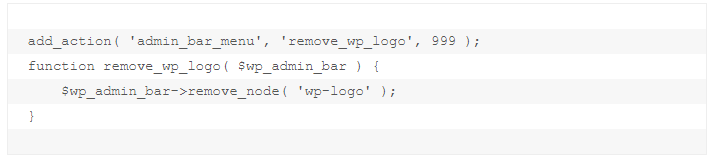How to Hide WordPress Admin Bar
Editors Note: Do you need help with your WordPress site? Learn how you can get Unlimited WordPress Support 24/7 by U.S. based developers. Learn more
Do you think the admin bar on the top of your site is pretty distracting or it’s affecting your site’s design?
Thankfully, I have good news for you: you can get rid of this annoying admin bar easily.
Keep reading and I’ll show you how to use a few different methods to hide the WordPress admin bar from the top of your site.
Table of Contents
- What is the WordPress admin bar
- How to remove the WordPress admin bar from the Dashboard directly
- Removing the WordPress admin bar using CSS
- How to remove the WordPress admin bar using a WordPress plugin
- Eliminating the WordPress admin bar with Code
- How to remove only certain parts of the admin bar
What is the WordPress Admin Bar?
WordPress’ admin bar is there to get you straight to the area where you can make changes. It’s a handy tool that comes with multiple quick links such as creating new posts and pages, the image library, or your documentation area.
The WordPress admin bar can be modified easily by adding or removing certain elements, depending on your preferences.
But most of WordPress developers and designers find it distracting because it affects the overall look of the page they are creating.
If you are looking for some freaking simple ideas to get rid of this annoying admin bar, read on for the roundup of all possible ways.
But before moving forward, let me introduce you to our Unlimited WordPress Support service; if you are looking for any kind of WordPress related help you can get assistance from U.S. based developers 24/7.
How to Remove the WordPress Admin Bar from the Dashboard Directly
You can easily remove the admin bar directly from the Dashboard in four easy steps.
Step 1: Select All Users option
- Login to your WordPress website
- Go to the admin dashboard
- Now click on Users > All Users. You will see the same option whether you are using Gutenberg or classic editor.
Step 2: Edit the user’s menu
- Once you have selected the All Users option, the All Users list will become visible.
- Now click on the Edit button below a specific user profile.
- Uncheck the Toolbar option where it says “Show toolbar when viewing the site”

Step 3: Remove the admin bar from your personal profile
What if you’d like to remove the admin bar from your profile only?
- Go to Users > Your Profile
- Now, keep scrolling down to the Toolbar
- You will find an option Show toolbar when viewing the site.
- Uncheck the option Show toolbar when viewing the site.

Step 4: Update the user profile option
- If you are updating the admin bar area of any of your user’s profiles, then the Update User option will be visible at the bottom, and you can hit ok to save the settings.
- Or, if you are updating your profile, the Update Your Profile option will appear. Click on that to save the settings.
Removing the WordPress Admin Bar Using CSS
This second method to remove the WordPress admin bar is also as easy as the first one.
Using this method, you’ll just have to copy and paste CSS code in the required field, and you are done.
- Go to Appearance > Customize
- Now click on the Additional CSS or style.css file
- Add the CSS Code to stop the admin bar
Here is the CSS code to need to enter to disable the WordPress admin bar:
How to Remove the WordPress Admin Bar Using a WordPress plugin
The methods we mentioned above are not the only solutions available to date. You can find another handy solution by using a WordPress plugin.
This method is fairly useful if you want to remove the admin bar area for all users at once without removing it individually from each profile.
There are tons of WordPress plugins that do a good job of this, but the most popular option is the Hide Admin Bar plugin which has over 40,000 actives, downloads, and a 4.5/5-star rating.
It’s super easy to use, and setting up this plugin is a no-brainer.
You’ll need to install and activate the Hide Admin Bar plugin, and the admin bar will be gone.
Eliminating the WordPress Admin Bar with Code
If you are looking for more convenient ways to remove the WordPress admin bar, then don’t worry. We have another great solution using code.
Yes, you can hide the WordPress admin bar using a code. If you are trying to remove the admin bar for all users, then use this smart code and place it in your theme’s function PHP file.
Or, you can use this one:
But sometimes you might not be interested in removing the admin bar for all of the users. So, if you’d like to give administrative privilege to some of your users then use this code:
How to Remove Only Certain Parts of the WordPress Admin Bar
You can also remove certain parts of your WordPress admin bar. For this, you have to search for the codes of that element and then use that code in your site to disable that element. For example, if you want to remove the logo from the WordPress bar, then use this code to disable this element.
Wrapping up
And finally, our tutorial ends here. Now you have learned all of the possible ways to remove the admin bar without a sweat. Try out any of these methods and enjoy designing new posts and pages. If you need assistance with WordPress learn about our unlimited WordPress support service at AccessWP.com