How to Fix the 26 Most Irritating Things About WordPress
Editors Note: Do you need help with your WordPress site? Learn how you can get Unlimited WordPress Support 24/7 by U.S. based developers. Learn more
Does WordPress get on your nerves sometimes?
As a website development platform, WordPress is an awesome solution for businesses. After all, WordPress.org sites are scalable, robust, attractive, and fairly easy to use.
Even so, WordPress can make even the calmest business owners shout “WHY?!”
[clickToTweet tweet=”Do you know the feeling? > WordPress can make even the calmest business owners shout ‘WHY?!'” quote=”Do you know the feeling? > WordPress can make even the calmest business owners shout ‘WHY?!'”]
Take me for example. The other day, all I wanted was to fix the spacing on my site’s footer. Hard as I tried, I couldn’t get the text to wrap correctly.
No sooner did I get the line spacing right in the Text Editor when I’d pop over to the Visual Editor to make another change. Of course, I’d lose the spacing updates that I made via the Text Editor. The spacing was a mess all over again. Infuriating!
The “Visual Editor versus Text Editor” issue quirk is one that WordPress users everywhere have come to accept (like a callous on your big toe!). And, it’s not the only one!
Can you relate? If yes, you’ll love this list of 26 irritating things about WordPress and how you can fix them TODAY.
New to WordPress? Feel free to use this list to inventory things you might want to fix when you embark on your new WordPress site.
1) Username on Posts
WordPress defaults to displaying your username on posts.
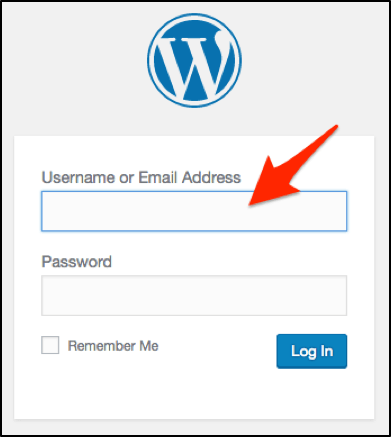
Why it’s Irritating
- Security – There’s no need to give hackers half of your login information.
- Embarrassing – As a business, you want to be taken seriously and convey professionalism. You don’t want ‘TankGirl24’ showing as the post’s author. 😉
How to Fix
Go to Users > Your Profile. In the dropdown for “Display name publicly as” choose which name you want to appear below posts.
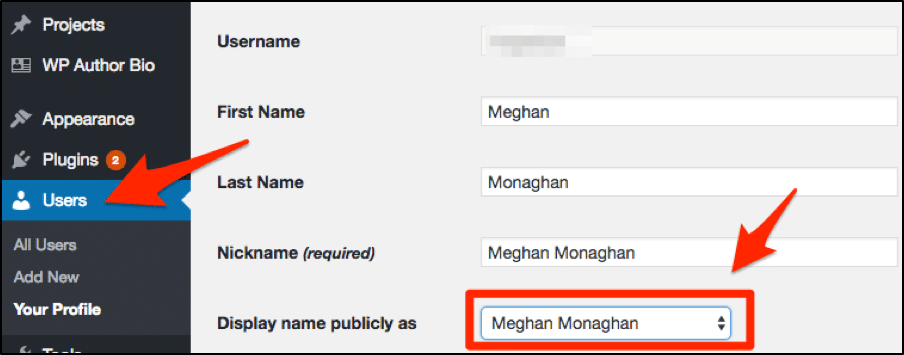
2) The Uncategorized Category
WordPress defaults all of your posts to the “Uncategorized” category.
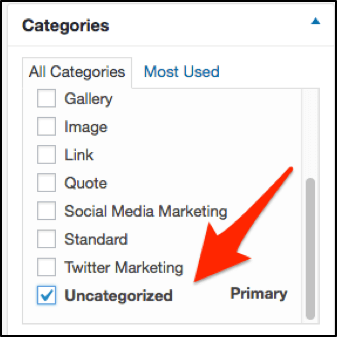
Why It’s Irritating
Inevitably, there will come a time when you forget to select a different category on a post.
Once the post goes live, it will appear on your website as uncategorized, which isn’t good for search engine optimization.
How to Fix
I recommend adding a general post category that encompasses your blog’s main topic. Here are examples:
- Digital marketing
- Real estate
- Dog training
- Party planning
You get the idea.
Once you’ve created a general category under Posts > Category, go to Settings > Writing.
Select the category you prefer your posts default to in the event you forget to choose one.
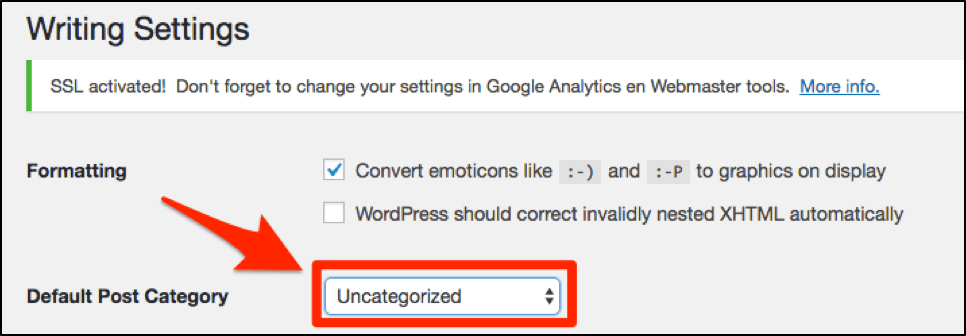
You can also delete the Uncategorized category if you want.
Under Posts > Category, find Uncategorized, mouse over it, and select “Delete.”
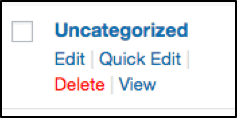
3) Full Post Display in RSS and Archive Pages
The default view for RSS feeds and archive pages is to show each post in its entirety.
Why It’s Irritating
Full post display can:
- overwhelm visitors with too much content (making them flee your site)
- increase page load time
- discourage browsing (leading to a higher bounce rate)
- count as duplicate content
- negate the need for site visits (from RSS viewers)
How to Fix
Using an excerpt will eliminate all of the negatives that accompany full post display.
Go to Settings > Reading. Under “For each article in a feed, show” select the “Summary” option.
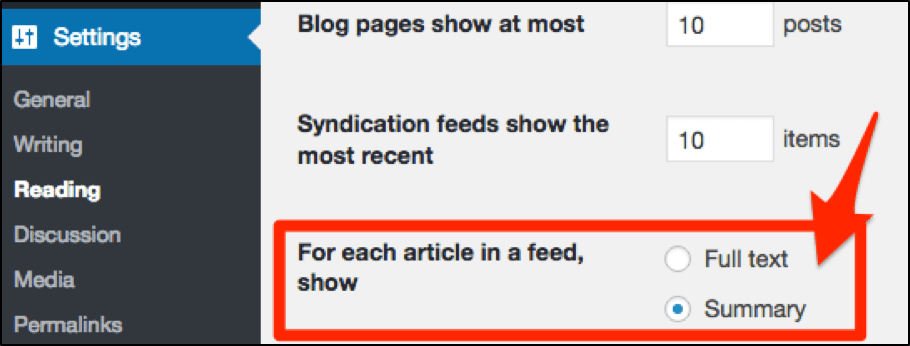
4) No Option to Duplicate a Post or Page
There will be times when you don’t want to reinvent the wheel when it comes to pages and posts. Alas, WordPress doesn’t give you the option to copy pages or posts.
Why It’s Irritating
When you have multiple pages/posts on your site that use the same format or content, it’s a mega pain to create each one from scratch.
Not only is it a waste of time but also it increases the chance of error when you’re trying to keep a similar format.
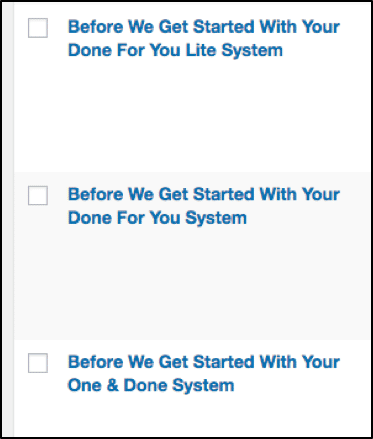
How to Fix
The easiest way to enable a copy option is to use a plugin. I recommend a free plugin called Duplicate Post.
Duplicate Post is updated frequently, has over a million active installs, and boasts many good ratings and reviews.
The plugin offers different benefits, so be sure to check it out. I like it because it places a “Clone” option below my pages and posts. Now it couldn’t be easier to copy!

5) Media Library File Structure
WordPress saves your image files based on date rather than on a meaningful folder structure.
Why It’s Irritating
Have you ever tried to find a file in your Media Library? For those who have lots of files, it’s a nightmare.
You have to browse each media file by date and thumbnail to find what you’re looking for.
How to Fix
There is a search option, so if you’ve appropriately named your files or you’re blessed with an amazing memory, then you might be okay.
For the rest of us, a plugin is a good option for file organization.
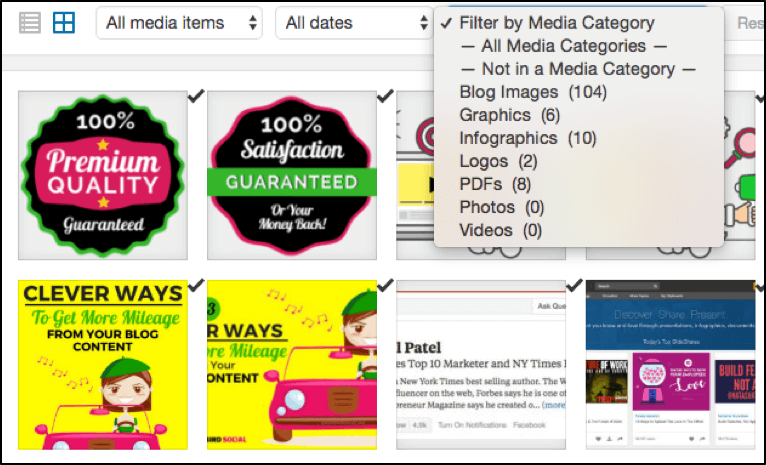
Enhanced Media Library is a free, simple plugin with over 100,000 installs. It’s updated frequently and has many good reviews and ratings.
You create your own media categories, and you can filter the media files based on these categories.
You’ll still need to be a little organized and remember to select a category for the files you upload. But it makes finding media files much less painful!
6) No Social Sharing Buttons
Social media has become an integral part of web design everywhere. Yet, WordPress has yet to include social sharing as part of its core functionality.

Why It’s Irritating
Sharing your content across many different social media platforms is a standard marketing practice these days, which is why WordPress is missing the boat on this one.
Without the ability to share on social media, you’re missing out on a huge opportunity to increase your website traffic, extend your reach, and grow your business.
How to Fix
Install a quality social sharing plugin so that site visitors can easily share your content. Here are a few plugin suggestions:
7) The Hello Dolly Plugin
The Hello Dolly plugin comes with your WordPress installation and doesn’t serve a purpose as far as the average user is concerned.
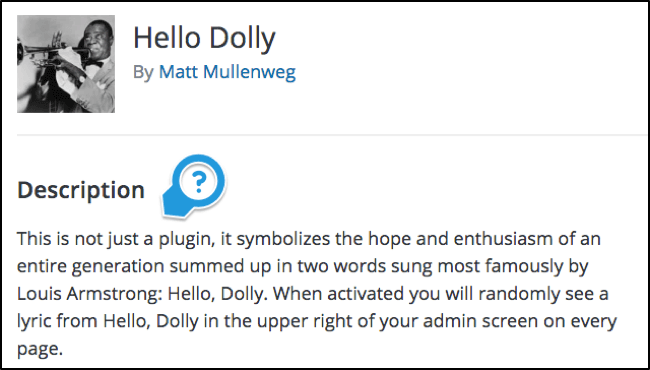
Why It’s Irritating
As a useless plugin, Hello Dolly doesn’t need to be on your website. Even with the plugin deactivated, it could be a source of security issues. (It’s good practice to remove all plugins that you’re not using.)
How to Fix
Go to Plugins, find Hello Dolly, and delete it.
8) The Visual and Text Editors
WordPress gives you two editing options for text. The Visual Editor is a WYSIWYG option for editing whereas the Text Editor is a plain text editor.
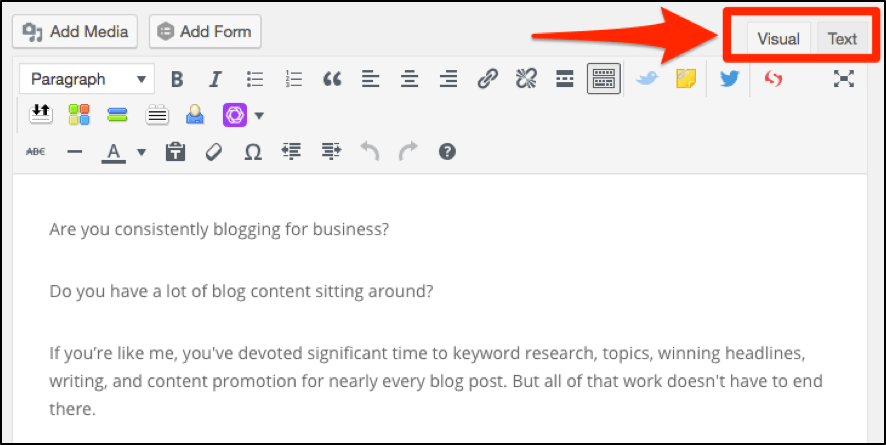
Why It’s Irritating
As I mentioned earlier, switching back and forth between the Visual and Text editors ruins your formatting.
The Visual Editor is limited and doesn’t do everything you probably need it to do. And unless you want to learn and code HTML, the Text Editor isn’t a good option.
How to Fix
To extend your options in the Visual Editor so that you don’t have to deal with HTML, install the TinyMCE Advanced plugin.
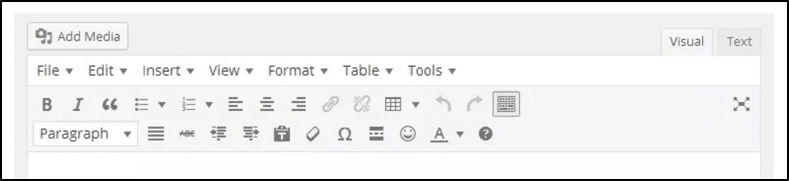
This is a well-known, widely used, free plugin that will make editing in WordPress a much more pleasant experience!
9) Permalink Settings
A permalink is the permanent web address or URL used to link to your content.
WordPress defaults to the “Plain” setting for its permalink settings, which means that the URL format looks like:
http://domain-name/?p=123
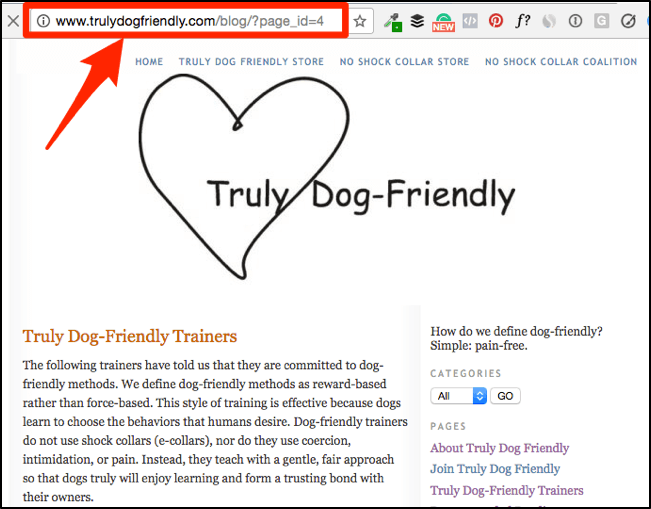
Why It’s Irritating
Google wants your URL structure to be human-friendly and straightforward. The Plain permalink setting is neither.
You’ll want to change the default setting since it’s not good for search engine optimization and user experience.
How to Fix
Go to Settings > Permalinks. Choose the “Post name” setting. This means that your post or page name will be used for the permalink.
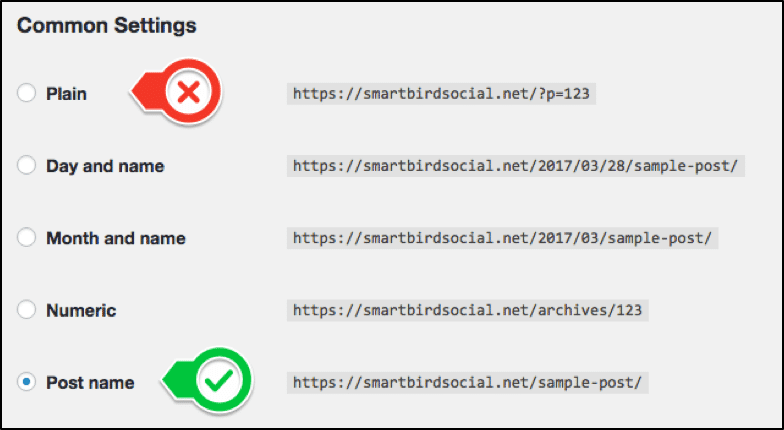
The Post name format keeps your URL short and meaningful, which is optimal for search and will help humans find and understand your content too.
10) Revision Quantity
WordPress has a revision system that stores a record of each saved draft or published update. In the event you need to compare versions or revert your work, you can.
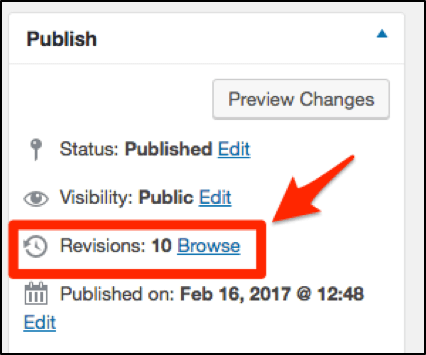
Why It’s Irritating
If the revision quantity is set too high, it can slow down your site. If the revision quantity is set to zero, you could be out of luck if you need to revert or compare your work.
How to Fix
This is a bit technical. You can limit/adjust the number in the wp-config.php file:
define( ‘WP_POST_REVISIONS’, 3 );
In this example, you would replace the “3” for the quantity of revisions you prefer.
Check to see the Revision number on every site you manage to be sure you’re covered.
11) Security Measures
WordPress is a popular framework for content management, so it’s no surprise that it’s also a target for hackers. Additionally, the themes and plugins you add to the basic WordPress installation could contain code that can be exploited.
Why It’s Irritating
Although the WordPress community makes every attempt to keep the platform and any related code updated, it’s inevitable that there will be security issues.
You must be diligent in protecting your site, which is a never-ending.
[clickToTweet tweet=”#WordPress is an awesome platform, but inevitably there will be security issues.” quote=”WordPress is an awesome platform, but inevitably there will be security issues.”]
How to Fix
There are many things you can do to improve your site’s security, ranging from a few basic changes to more complex code updates and expensive plugins/services.
Here are a few basic improvements you can make to improve your security—but this is just a start!
- Install a simple, affordable security plugin, such as Wordfence. Wordfence offers both free and paid versions. It protects against many of the security issues that concern WordPress site owners.
- Always update to the latest version of your theme, plugins, and WordPress.
- Use a strong password, and NEVER use “Admin” as your username (more on this later).
12) Site Speed
As a bare framework, WordPress can be fairly lean; however, once you add content, images, plugins, scripts, and code to your WordPress installation, you will likely affect your site’s speed.
Why It’s Irritating
Search engines penalize slower sites, pushing their rank down in search results. Also, today’s users will abandon your site if it doesn’t load quickly (in 2-3 seconds). Site speed is important to businesses!
Yet, there’s no caching mechanism or site speed tool that comes with WordPress. It’s up to you to monitor your site.
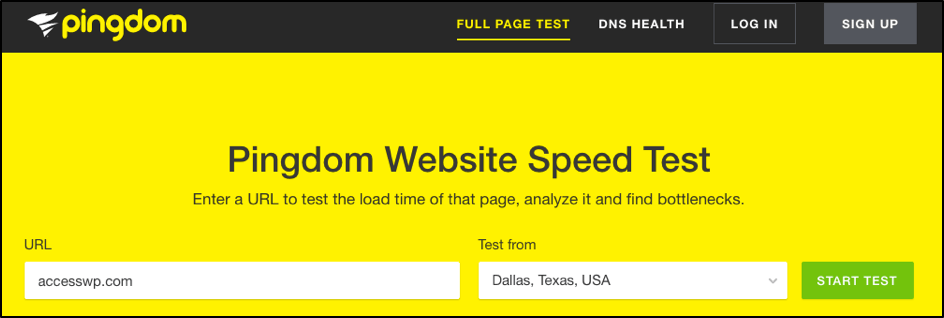
How to Fix
Optimizing your site’s speed could be an entire post on its own. 😉 In general, here are a few things you can do to improve your site speed:
– Use a tool such as Pingdom to rate your site speed and use the results to fix any issues.
– Minimize file sizes.
– Install a caching plugin, such as WP Super Cache.
– Use a Content Delivery Network, such as CloudFlare.
– Check with your hosting provider to see how they can help.
13) Backend Page/Post Structure
Within the WordPress dashboard, your content and site structure is mostly horizontal, with only dashes indicating hierarchy.
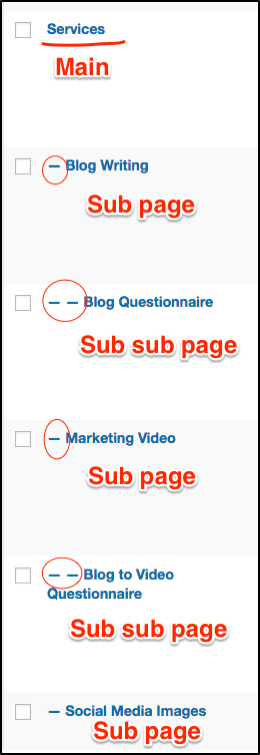
Why It’s Irritating
There’s no easy way to see your content architecture and page hierarchy. Understanding the bigger picture gets harder as your site gets larger.
To re-organize your content is a major undertaking.
How to Fix
CMS Tree Page View is a plugin that displays your content in a “tree view,” which is more like the typical hierarchical folder view. You can also drag and drop pages to rearrange them, making managing your content architecture a breeze.
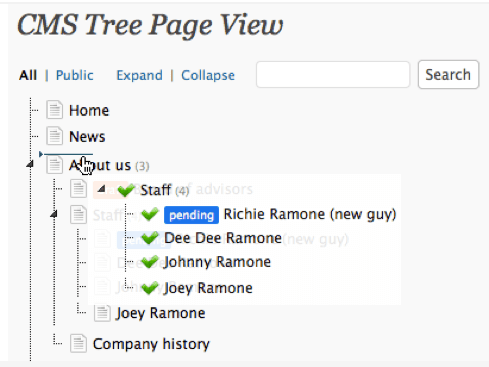
14) Comment Spam
Comments on your business’ blog posts are a great way to connect with your audience, gather feedback, and display social proof. Unfortunately, comments inevitably attract spam.
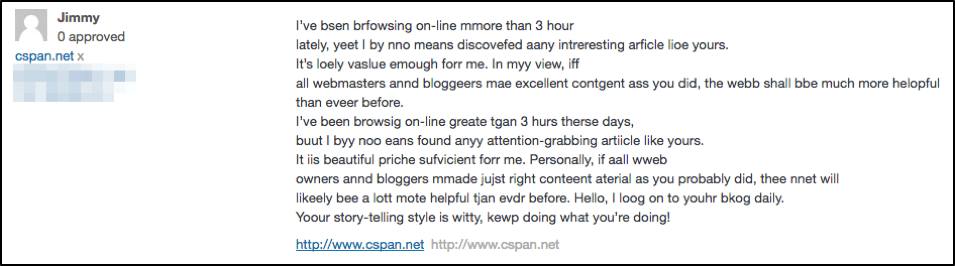
Why It’s Irritating
Enabling comments on your site will attract spam, yet WordPress doesn’t have an automatic spam filter as part of its framework.
Managing spam is completely possible, though, so don’t let spammers take the joy away from your blog comments.
How to Fix
You can manage spam by:
- Installing a reputable, trustworthy plugin, such as Akismet, to monitor spam comments
- Moderating comments with manual approval
In my experience, Akismet works well, although occasionally a few real comments end up in the spam folder. Akismet is so good at filtering the spam from the real comments that I would consider turning off manual approval. However, I prefer manual approval so that I remember to reply to my commenters.
If you’d like to manually approve comments, go to Settings > Discussion. Check the box “Comment must be manually approved” that appears next to “Before a comment appears” about mid-way down the page.

With these two options set up on your site, spam shouldn’t be an issue.
15) The Dashboard’s Screen Options
You can customize some of the content that appears on your dashboard through the “Screen Options” menu, which is tucked up under your profile picture in the upper right corner.
![]()
Why It’s Irritating
I love the option to customize my dashboard. However, you can waste a ridiculous amount of your time wondering where dashboard elements/content are!
The kicker is that the options vary by where you are on the dashboard. Each area has a different menu in the Screen Options.
For instance, your main “Posts” view differs from an individual post’s view. On top of that, the options change per theme, WordPress version/installation, and plugins.
How to Fix
Half the battle is knowing that the Screen Options exist! 🙂
Near the top of your WordPress dashboard, click on the dropdown menu titled “Screen Options.” Toggle what sections you want to appear or hide in your dashboard.

You’ll need to change the options per section/view/page/post.
16) Pingbacks
According to WordPress.com, pingbacks sound like a great way for your site to communicate with other sites in an automated way.
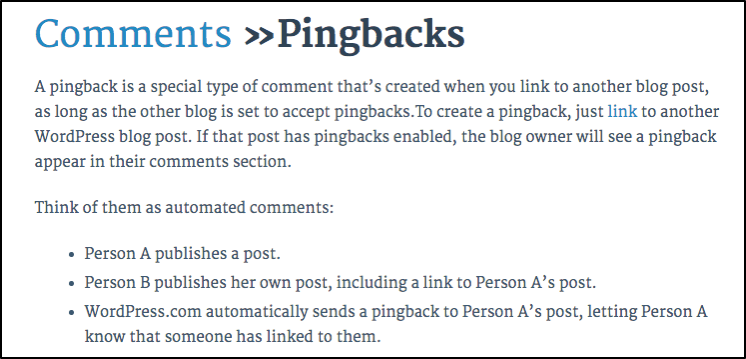
Why It’s Irritating
Sucuri found that WordPress sites with pingback enabled can be used in Distributed Denial of Service attacks against other sites. Spammers can also abuse pingbacks, and low quality pingbacks might hurt your site’s integrity.
How to Fix
Make sure you don’t have pingbacks enabled.
Go to Settings > Discussion to confirm that the box for “Default article settings” isn’t checked for pingbacks.

17) Front Page Displays Latest Posts
WordPress is a popular blogging platform, so it’s no surprise that it displays a list of your latest posts as your home page.
Why It’s Irritating
I’ll admit, this isn’t the worst aspect of WordPress by a long shot. But, if you don’t know how to change the setting, it can be quite frustrating. After all, most businesses don’t want to display the blog page as the home page!
How to Fix
Go to Settings > Reading. Under “Front page displays” choose “A static page.”
Use the dropdown menu to select which page to use for the Home page and for the Blog main page.
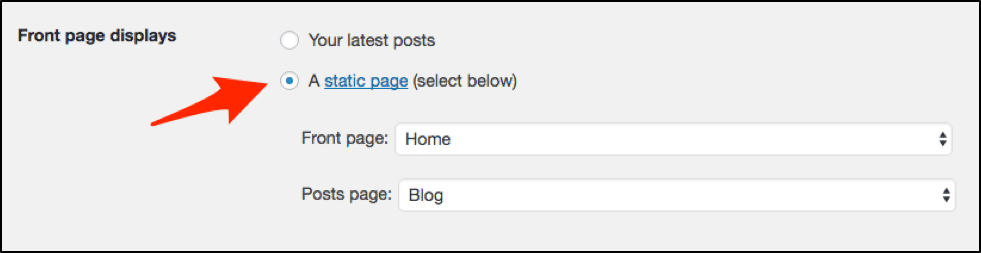
18) Meta Information for SEO
WordPress doesn’t include a place for you to create the SEO title and meta description for each page or post.
Why It’s Irritating
The title and description are fundamental aspects of good search engine optimization. Every page and post that you want Google (and people!) to find need to include this data. It’s not an option when you’re optimizing your site for search engines.
How to Fix
In general, WordPress isn’t all that SEO-friendly or optimized out of the box. To improve this shortcoming, you’ll want to install an SEO plugin, such as Yoast SEO.
Yoast SEO gives you the option to create important search engine data on every page and post on your site. Even the free version is a powerhouse.
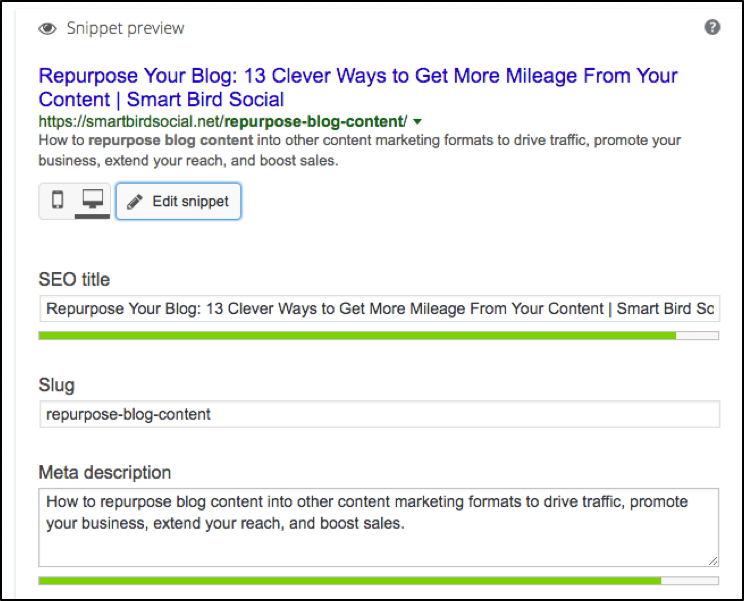
19) Duplicate Content
The design of WordPress means that categories, tags, archive, authors, and image attachments get indexed. That means your site runs the risk of duplicate content.
[clickToTweet tweet=”Don’t let #WordPress duplicate content get you in trouble. There is hope with this fix!” quote=”Don’t let WordPress duplicate content get you in trouble. There is hope with this fix!”]
When more than one URL shows the same content, this is considered “duplicate content.”
Not sure what this means? As an example, let’s say that you select a category and a tag for every post you write.
For every category and tag you associate with that post, WordPress creates an accompanying page with the same content.
In this scenario, you would have three instances of your content:
- the original post
- the post’s category page
- the post’s tag page
Search engines will crawl and index all of these pages—unless you specify otherwise.
Why It’s Irritating
By design, WordPress publishes duplicate content on your site. This means that from Day 1 you must take measures to reduce duplicate content.
When duplicate content occurs on your site, Google doesn’t know which URL to show in search. It chooses one and hides the others. Eventually, as your site grows and your duplicate content increases, Google will penalize you.
Here’s Google’s view on duplicate content.
How to Fix
There isn’t necessarily a quick fix in this scenario, especially since the answer varies across sites.
However, you can improve the duplicate content situation dramatically by using the aforementioned Yoast SEO plugin.
To lessen duplicate content issues with Yoast SEO, visit the Shout Me Loud blog.
20) Replytocom URLs
Some WordPress themes create “replytocom” URLs for replies to comments. WordPress’ URL parameters allow these to be posted.
It would look something like this:
![]()
Why It’s Irritating
Sometimes these Replytocom URLs show up in search, although they shouldn’t.
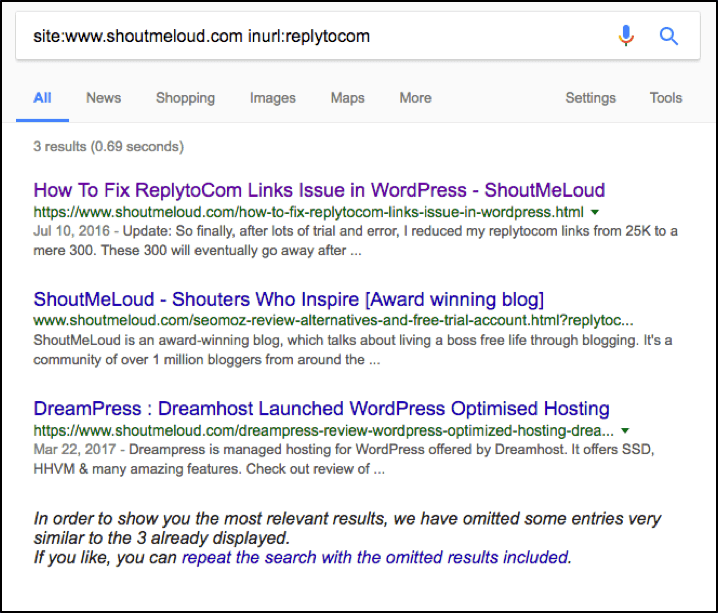
How to Fix
First, find out if your site is affected.
Open Google and type the following formula (except swap your URL where mine is):
site:smartbirdsocial.net inurl:replytocom
Note: my site doesn’t use ‘www’ but if yours does, include it in the above formula.
If Google returns zero results, then you’re good!
To fix the issue if Google is displaying Replytocom URL results, you can remove them:
- from the theme
- via Google Search Console/Webmaster Tools
- using the Yoast SEO plugin (Advanced > Permalinks > Remove the ?replytocom variables)
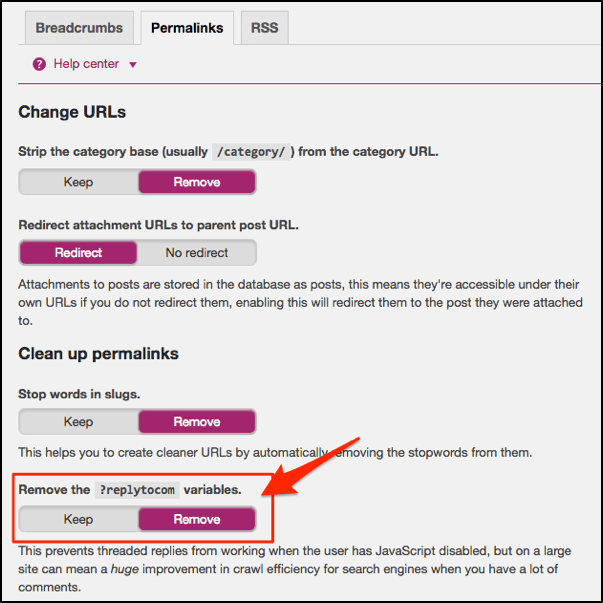
21) Broken Links
As hard as you try to avoid it, eventually your site will have broken links.
Why It’s Irritating
Broken links may not affect your SEO and ranking factors, but they provide a poor user experience and don’t convey the best appearance.
Unfortunately, WordPress doesn’t come with the option to run a check for broken links.
How to Fix
You can use Google Webmaster Tools to find your broken links. Go to Crawl > Crawl Errors to locate the pages.
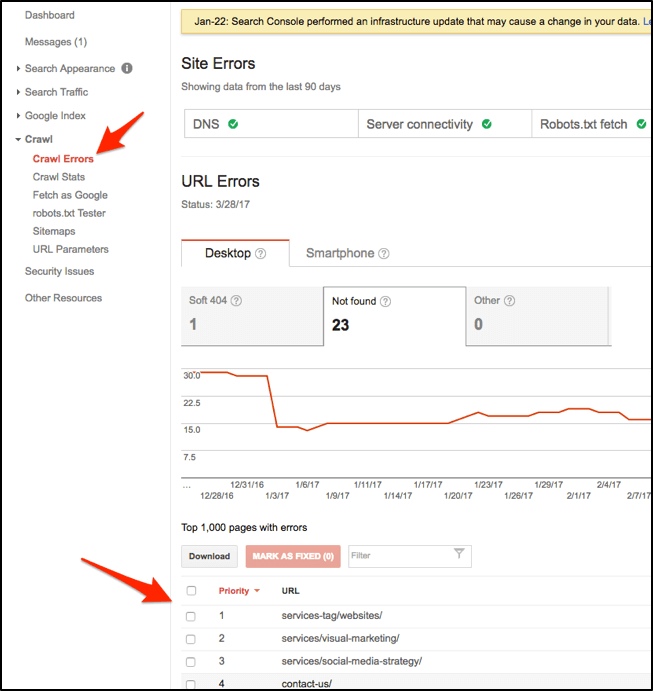
Click on each page to learn more about what’s broken and where to find it.
There are other alternatives, such as online link checkers, software, and plugins. You can read more about them here.
22) Image Optimization
Uploading images into the Media Library doesn’t compress them in a way to optimize load time/site speed.
Why It’s Irritating
Images with large file sizes slow page speed and negatively affect SEO. It’s super important to reduce your image files to a web safe size.
How to Fix
You’ll have to either take care of reducing your image files outside of WordPress or install a plugin.
Two of the most popular, free image optimization plugins are WP Smush and EWWW Image Optimizer.
23) The Login Page
The open source code that makes WordPress an affordable, efficient option for websites is the same code that makes it a prime target for hackers.
Why It’s Irritating
While it’s easy to setup a WordPress site, it’s also easy for others to figure out how to gain access to your site. Hackers can easily target WordPress logins because:
- Everyone knows the default admin username (“admin”).
- Everyone knows the login page URL (domain.com/wp-login.php)
How to Fix
First, eliminate your “admin” username by creating a new user account under Users > Add New. (WordPress doesn’t allow usernames to be changed).
After you create a new Administrator account, delete the admin username account in the Users area.
WARNING: before deleting the admin account, make sure to attribute the admin content to a different username if you want to keep the content. If you don’t attribute the content, it will be deleted from your site.
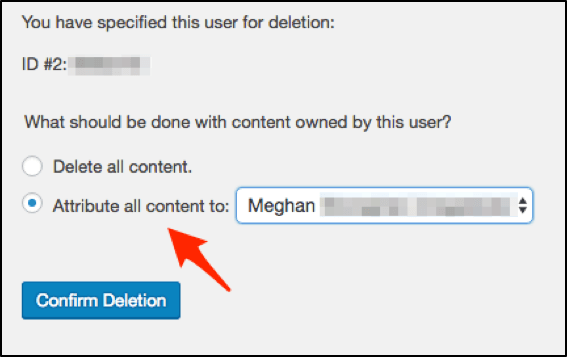
To change the login page URL, use a plugin. There are numerous options, but be careful because some plugins are either outdated or serve many other functions (which means they might weigh your site down).
Check out WPS Hide Login if you want a lightweight plugin that doesn’t rename or change core files.
CAUTION: if you change your login URL, you’ll need to bookmark or remember the new URL you’ve created!
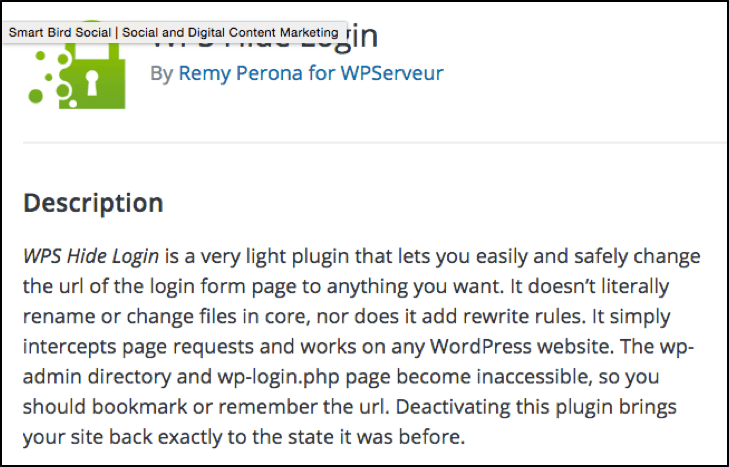
24) Support
As an open source content management system, WordPress isn’t a typical business. If you need help with your site, you can’t email a WordPress customer representative.
Why It’s Irritating
Have you ever been under a tight deadline and something isn’t working on your site? You need it fixed like yesterday, but there’s no one to contact for a quick answer.
Searching for hours online through the WordPress support forum and Google can be frustrating.
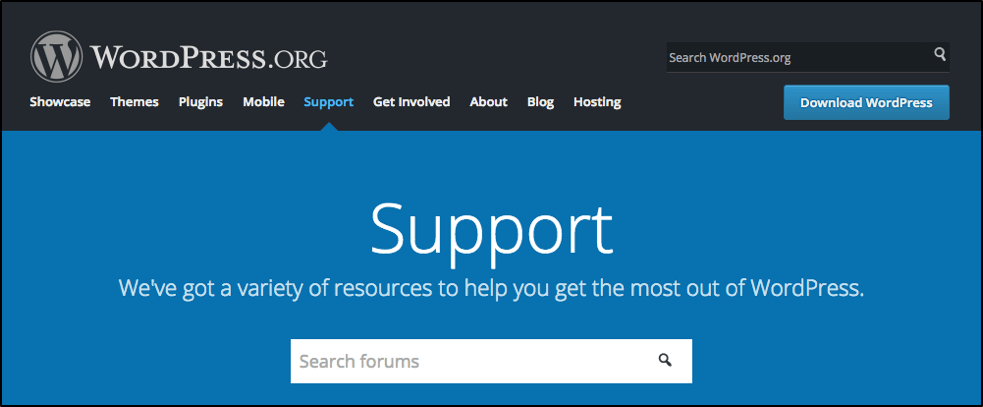
Depending on your needs, you may require a dedicated support team for assistance.
How to Fix
You can try search and the WordPress support forum; however, the fastest and most reliable way to get help when you need it is to hire a service.
With the right service, you receive support from experienced developers so that you’re not wasting time searching online for answers that may or may not solve your WordPress issue. AccessWP offers amazing WordPress support from U.S. based developers. Still not convinced? Check out the “7 Reasons to Invest in Unlimited WordPress Support”
25) Dealing with Updates
It never fails: you’re no sooner done making the necessary core, plugin, and theme updates, when another update reminder appears.
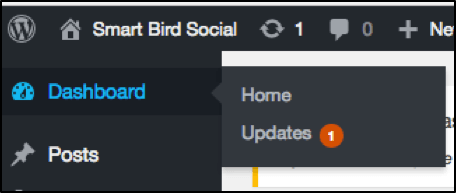
Like the laundry, WordPress updates are never really done!
Why It’s Irritating
It’s not just a matter of inconvenience when your WordPress elements require updating. It can be a matter of protection since the updates are often related to security issues and fixes.
Then there’s dealing with the potential impacts to your site’s functionality or design when you make an update.
Oh, and don’t forget backing up your site before making updates!
What seems like a trivial, simple task can amount to much more work. (And you thought you were just going to pop into your backend to fix a typo!)
[clickToTweet tweet=”What seems like a trivial, simple task in #WordPress can amount to much more work!” quote=”What seems like a trivial, simple task in WordPress can amount to much more work!”]
How to Fix
There are a few things you can do to improve your process for making WordPress updates.
- Consider automating the update process with a plugin, such as Easy Updates Manager or WP Updates Settings
- Install a child theme to lessen the impact of theme updates
- Test updates on a staging site or try the WP Safe Updates plugin to test plugin updates in a sandbox environment first
- Hire a WordPress service to maintain the backend of your site and forget about it!
26) Site Backups
WordPress doesn’t automatically back up your site. You’re responsible for backing up your site.
Why It’s Irritating
Many people don’t realize how critical site backups are until something goes wrong.
You need to backup your site!
Imagine what would happen to business if your site got hacked or went down right now. How much money would you lose? How many customers would you lose?
How to Fix
Install a plugin, use a service, or work with your hosting provider to make sure that your site is backed up on a regular basis.
Although your hosting provider may offer limited backup as part of your agreement, research their policy to see their terms. Their standard backup policy may not meet your needs.
Also, investigate what happens when your site needs to use the backup. This is an important step that gets overlooked! For instance, you want to know in advance whether or not you’re on the hook to deal with reverting your site.
Wrapping Things Up
Phew! If you didn’t realize that WordPress had some annoying things going on, you do now!
The good news is that some of these items have one-time, easy fixes. However, as you well know, there are ongoing, time-consuming issues on this list that you may not want to manage.
No worries there, though! If you’re tired of wasting time and energy on maintaining your WordPress site, don’t forget that Access WP manages updates, security, backups, plugins, and much more.
